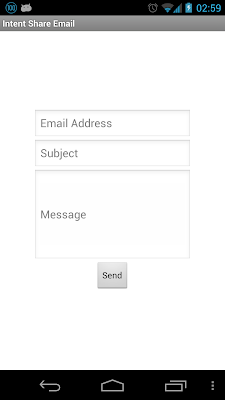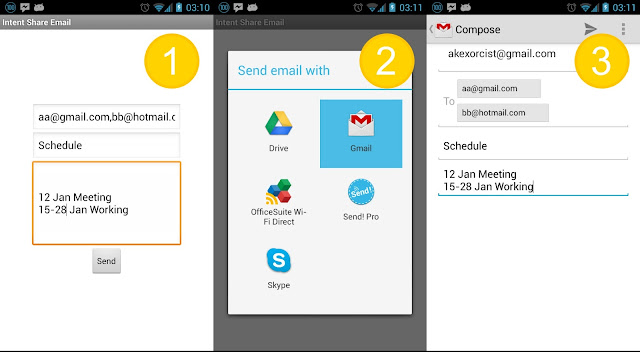สำหรับการกำหนดค่าให้กับตัวแปรของคลาส Intent ก็ยังเหมือนเดิม
Intent intent = new Intent(Intent.ACTION_SEND);แต่การกำหนดประเภทของข้อมูลจะกำหนดให้เป็น Email แทน
intent.setType("text/email");ในการแชร์ข้อความสำหรับ Email ก็จะมีเพิ่มขึ้นมาสองอันคือ ชื่อ Address ของคนที่จะส่งให้ และหัวเรื่องของเมลล์นั้นๆ สำหรับการกำหนดชื่อ Address ที่จะส่งจะใช้คำสั่งดังนี้
intent.putExtra(Intent.EXTRA_EMAIL, String[])จะเห็นว่าในคำสั่งนี้จะกำหนดเป็น String Array แทน เพราะสามารถรองรับการใส่ Address ทีละหลายๆคนได้
intent.putExtra(Intent.EXTRA_SUBJECT, "ชื่อหัวเรื่อง");ดังนั้นสรุปคำสั่งที่ใช้สำหรับแชร์ข้อความสำหรับ Email จะได้ดังนี้
Intent intent = new Intent(Intent.ACTION_SEND);
intent.setType("text/email");
intent.putExtra(Intent.EXTRA_EMAIL, new String[]{"ผู้รับ", "ผู้รับ", ... });
intent.putExtra(Intent.EXTRA_SUBJECT, "ชื่อหัวเรื่องของเมลล์");
intent.putExtra(Intent.EXTRA_TEXT, "ข้อความในเมลล์");
startActivity(Intent.createChooser(intent, "ชื่อหัวข้อ"));สังเกตุที่คำสั่งกำหนดชื่อผู้รับเมลล์เป็นหลัก ว่าป็น String Array ทำให้สามารถส่งทีเดียวไปยังผู้รับหลายๆคนได้นั่นเอง
main.xml
<LinearLayout xmlns:android="http://schemas.android.com/apk/res/android"
xmlns:tools="http://schemas.android.com/tools"
android:layout_width="match_parent"
android:layout_height="match_parent"
android:focusableInTouchMode="true"
android:focusable="true"
android:orientation="vertical"
android:gravity="center" >
<requestFocus />
<EditText
android:id="@+id/editTextAddress"
android:layout_width="wrap_content"
android:layout_height="wrap_content"
android:ems="12"
android:hint="Email Address"
android:inputType="textEmailAddress"
android:singleLine="true" />
<EditText
android:id="@+id/editTextSubject"
android:layout_width="wrap_content"
android:layout_height="wrap_content"
android:ems="12"
android:hint="Subject"
android:singleLine="true" />
<EditText
android:id="@+id/editTextMessage"
android:layout_width="wrap_content"
android:layout_height="wrap_content"
android:ems="12"
android:hint="Message"
android:lines="6" />
<Button
android:id="@+id/buttonIntent"
android:layout_width="wrap_content"
android:layout_height="wrap_content"
android:text="Send" />
</LinearLayout>สำหรับ Layout ก็จะมี Edit Text สามตัว และ Button หนึ่งตัว โดยที่ Edit Text ทั้งสามสำหรับใส่ข้อมูลแต่ละอันนั่นเอง
Main.java
package app.akexorcist.intentshareemail;
import android.os.Bundle;
import android.app.Activity;
import android.content.Intent;
import android.view.View;
import android.view.View.OnClickListener;
import android.widget.Button;
import android.widget.EditText;
public class Main extends Activity {
EditText editTextAddress, editTextSubject, editTextMessage;
Button buttonIntent;
protected void onCreate(Bundle savedInstanceState) {
super.onCreate(savedInstanceState);
setContentView(R.layout.main);
editTextAddress = (EditText)findViewById(R.id.editTextAddress);
editTextSubject = (EditText)findViewById(R.id.editTextSubject);
editTextMessage = (EditText)findViewById(R.id.editTextMessage);
Button buttonIntent = (Button)findViewById(R.id.buttonIntent);
buttonIntent.setOnClickListener(new OnClickListener() {
public void onClick(View v) {
Intent intent = new Intent(Intent.ACTION_SEND);
intent.setType("text/email");
intent.putExtra(Intent.EXTRA_EMAIL
, new String[] {editTextAddress.getText().toString()});
intent.putExtra(Intent.EXTRA_SUBJECT
, editTextSubject.getText().toString());
intent.putExtra(Intent.EXTRA_TEXT
, editTextMessage.getText().toString());
startActivity(Intent.createChooser(intent, "Send email with"));
}
});
}
}AndroidManifest.xml
<?xml version="1.0" encoding="utf-8"?>
<manifest xmlns:android="http://schemas.android.com/apk/res/android"
package="app.akexorcist.intentshareemail"
android:versionCode="1"
android:versionName="1.0" >
<uses-sdk
android:minSdkVersion="8"
android:targetSdkVersion="8" />
<application
android:allowBackup="true"
android:icon="@drawable/ic_launcher"
android:label="@string/app_name"
android:theme="@style/AppTheme" >
<activity
android:name="app.akexorcist.intentshareemail.Main"
android:label="@string/app_name"
android:screenOrientation="portrait">
<intent-filter>
<action android:name="android.intent.action.MAIN" />
<category android:name="android.intent.category.LAUNCHER" />
</intent-filter>
</activity>
</application>
</manifest>ในการทดสอบการทำงาน เมื่อใส่เมลล์ของผู้รับหลายๆคน ก็ให้คั่นด้วยเครื่องหมายลูกน้ำ ก็จะส่งพร้อมๆกันหลายคนได้ โดยตัวอย่างจะให้ส่งข้อมูลทั้งหมดไปที่แอพ Gmail
สำหรับผู้ที่หลงเข้ามาอ่านคนใดต้องการไฟล์ตัวอย่างสามารถดาวน์โหลดได้จาก Intent - Share Email [Google Drive]
บทความที่เกี่ยวข้อง
การใช้ Intent สำหรับแชร์ข้อความ String [Send]
การใช้ Intent เพื่อเปิด URL [View]
การใช้ Intent เพื่อเปิดแผนที่ [View]
การใช้ Intent เพื่อเปิดไฟล์ใดๆ [View]
การเรียกเปิดแอพฯอื่นๆ ด้วย Intent
การใช้ Intent สำหรับแชร์ไฟล์ใดๆ [Send]
การเลือกไฟล์ภาพจาก Gallery ด้วย Intent [Result]
การใช้งานกล้องเพื่อถ่ายภาพแบบง่ายๆด้วย Intent [Result]
การใช้งานกล้องเพื่อบันทึกวีดีโอแบบง่ายๆด้วย Intent [Result]
การอ่าน QR Code และ Barcode ด้วย Intent [Result]
การรับข้อมูล Intent จากแอพฯอื่นๆ [Get Content]
การรับข้อมูล Intent จากแอพฯอื่นแล้วส่งข้อมูลกลับไป [Result Content]